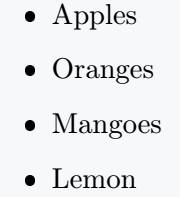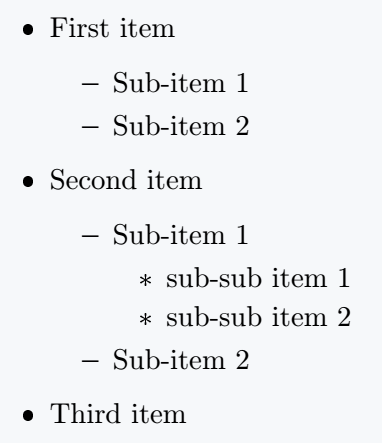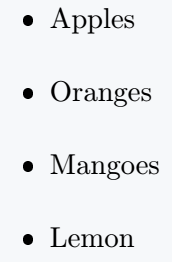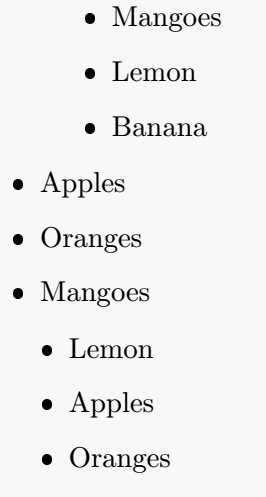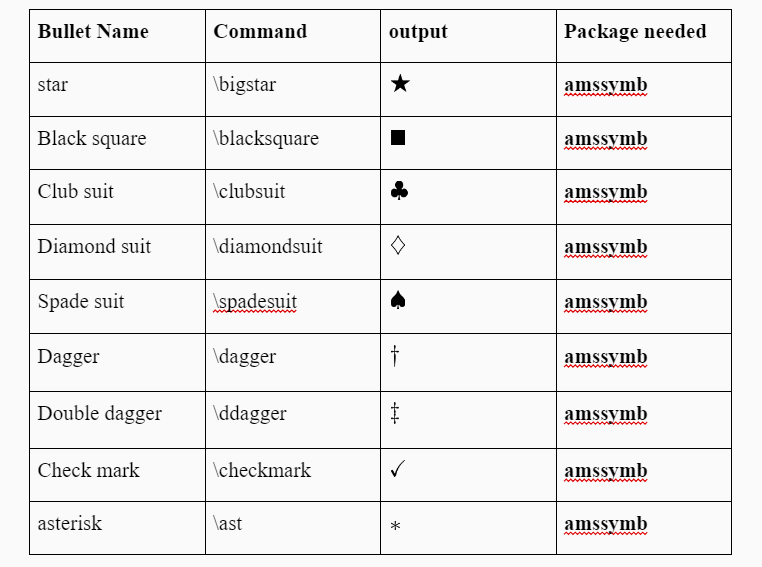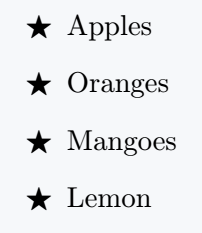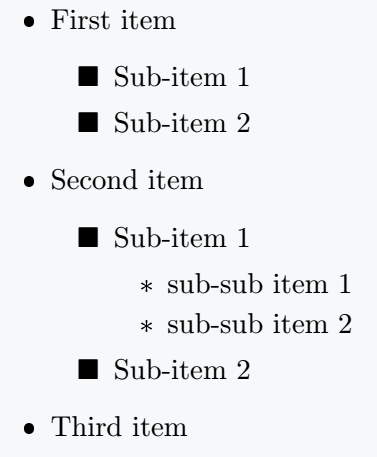Bullet lists are commonly used in documents to present information in a concise and Unordered organized manner.
In this LaTeX tutorial, we will explore the different options for creating bullet lists but most importantly, we will spend time to explore the itemize environment which is the main provision that LaTeX offers for creation of bullet lists.
itemize Environment
The itemize environment is the most commonly used method for creating bullet lists in LaTeX.
It automatically generates bullet points for each item in the list. To create a bullet list using the itemize environment, the following syntax is implemented.
\begin{itemize}
\item First item
\item Second item
\item Third item
\end{itemize}Each item in the list is preceded by the \item command which causes LaTeX to automatically insert bullet points for each item.
Below is a quick example of how to create a list of some common fruits.
\documentclass{article}
\begin{document}
\begin{itemize}
\item Apples
\item Oranges
\item Mangoes
\item Lemon
\end{itemize}
\end{document}Output :
Nested Bullet Lists
You can create nested bullet lists by embedding itemize environments within each other. Simply use the itemize environment inside an existing item to create a sub-list. Here’s an example:
\documentclass{article}
\begin{document}
\begin{itemize}
\item First item
\begin{itemize}
\item Sub-item 1
\item Sub-item 2
\end{itemize}
\item Second item
\begin{itemize}
\item Sub-item 1
\begin{itemize}
\item sub-sub item 1
\item sub-sub item 2
\end{itemize}
\item Sub-item 2
\end{itemize}
\item Third item
\end{itemize}
\end{document}Output :
This structure allows you to create hierarchical lists with multiple levels of indentation(by default up to 4).
Line Spacing and Indentation
By default, LaTeX adjusts the line spacing and indentation of bullet lists based on the document class and formatting settings. However, you can customize these aspects if needed.
For example, to increase the line spacing between items in a bullet list, include the enumitem package and use the itemsep option:
\documentclass{article}
\usepackage{enumitem}
\begin{document}
\begin{itemize}[itemsep=10pt]
\item Apples
\item Oranges
\item Mangoes
\item Lemon
\end{itemize}
\end{document}Output :
Similarly, you can control the indentation by adjusting leftmargin option. For example, to decrease the indentation:
\documentclass{article}
\usepackage{enumitem}
\begin{document}
\begin{itemize} % normal indent
\item Mangoes
\item Lemon
\item Banana
\end{itemize}
\begin{itemize}[leftmargin=0pt]
\item Apples
\item Oranges
\item Mangoes
\end{itemize}
\begin{itemize}[leftmargin=10pt]
\item Lemon
\item Apples
\item Oranges
\end{itemize}
\end{document}Output :
You can equally modified the label separation using labelsep e.g [labelsep=10pt].
Also not that negative values of the various dimensions are equally taken and applied. For example itemsep=-10pt will instead reduce the spacing between each item by -10pt.
Different types of bullet points(customize) in LaTeX
The itemize environment provides default bullet symbols, but you can customize them to match your document’s style. LaTeX offers different symbols and packages for this purpose.
To change the bullet symbol, include the enumitem package in the preamble of your LaTeX document:
\usepackage{enumitem}
After including the package, you can modify the bullet symbol using the \itemize command with the desired symbol as an optional argument. For example, to use a dash - symbol:
\documentclass{article}
\usepackage{enumitem}
\begin{document}
\begin{itemize}[label=-]
\item First item
\item Second item
\item Third item
\end{itemize}
\end{document}Output :
enumitem package provides a wide range of symbols and customization options, allowing you to create bullet lists that suit your requirements.
\documentclass{article}
\usepackage{amssymb}
\usepackage{enumitem}
\begin{document}
\begin{itemize}[label=$\bigstar$]
\item Apples
\item Oranges
\item Mangoes
\item Lemon
\end{itemize}
\end{document}Output :
Another example is with a different symbol
\documentclass{article}
\usepackage{amssymb}
\usepackage{enumitem}
\begin{document}
\begin{itemize}
\item First item
\begin{itemize}[label=$\blacksquare$]
\item Sub-item 1
\item Sub-item 2
\end{itemize}
\item Second item
\begin{itemize}[label=$\blacksquare$]
\item Sub-item 1
\begin{itemize}
\item sub-sub item 1
\item sub-sub item 2
\end{itemize}
\item Sub-item 2
\end{itemize}
\item Third item
\end{itemize}
\end{document}Output :
Conclusion
In conclusion, LaTeX provides a simple method of creating bullet lists, using the itemize environment.
By customizing the bullet symbols, line spacing, and indentation, you can create visually appealing and well-structured lists.
Take advantage of the available package to further enhance the capabilities of bullet lists in LaTeX.